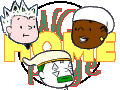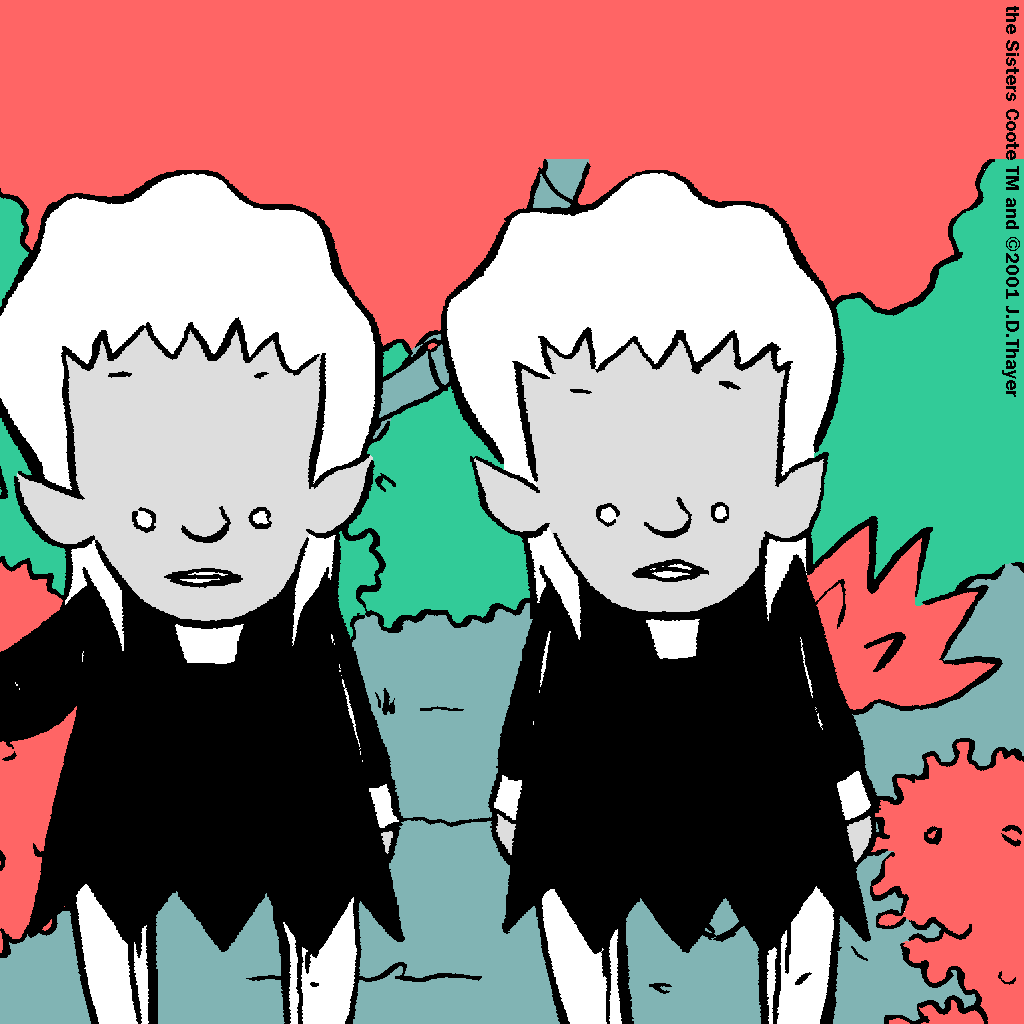
|
Do-It-Yourself FaFB Screen Savers!
I'd like you to enjoy these FaFB Screen Savers! If you have a Windows PC which includes the 3D Text Screen Saver and a Wingdings-style font, you should be able to. (Let me know if any of these requirements are leaving you out in the cold and I'll see what I can do for you!)
Here are the steps, which are shorter than they look:
I. Choose and Save Picture
- There are six images of FaFB characters to the left. Click your Left Mouse Button (Mouse Button 2) on the first one you would like for your Screen Saver.
- Choose Save Picture As... from the Pop Up Menu.
- In the Save Picture window:
- Select the directory you would like to save the image in, e.g., My Pictures.
- Switch Save As Type from GIF (*.gif) to Bitmap (*.bmp).
- Click Save.
II. Set Screen Saver Type
- Minimize your Browser and click Mouse Button 2 on your Screen Desktop.
- Choose Properties from the Pop Up Menu. (If you'd like, try to layer this Browser window behind the Display Properties window so you can read these steps as you go along.)
- Click the Screen Saver Tab of the Display Properties window.
- Choose 3D Text from the Screen Saver Menu.
- Now click the Settings button so you can make the last three settings.
III. Set Screen Saver Properties
- Choose Font:
- Click the Choose Font... button in the 3D Text Setup Window, then select Wingdings 2 from the Font Menu. If you don't have Wingdings 2, select Wingdings.
- Click OK.
- Display:
- Make sure the Text button is selected in the Display box and the cursor is blinking in the field beside it and that the field is empty.
- Hold down the ALT key and type 0152 on the Number Pad on the right-hand end of your keyboard. Release the ALT key. An upright bar should appear in the Text Field. (If you had to choose "regular" Wingdings, simply type a lower-case n.)
- Surface Style:
- Choose Textured in the Surface Style box and click the Texture... button.
- From the Choose Texture File window, find your Screen Saver file in the directory where you saved it; select it and click the Open button. (Reminder: The first four letters of all these filenames are "savr".)
- Set the remaining features to taste. (I have Size and Resolution set all the way up, Speed all the way down, and Spin Style on Random.)
- Click OK.
- Back on the Screen Saver Tab of the Display Properties window, you can see the results immediately by clicking the Preview Button. The Wait field is where you set the amount of idle time your PC waits before it activates your Screen Saver, e.g., 2 minutes.
IV. Enjoy!
Please let me know if you have any trouble setting this up, and also, please share any fun permutations you come up with! Go ahead and experiment with other fonts and characters. (Try ALT-0170 for kicks!) I could even post your successful ideas here for others to try out!
|

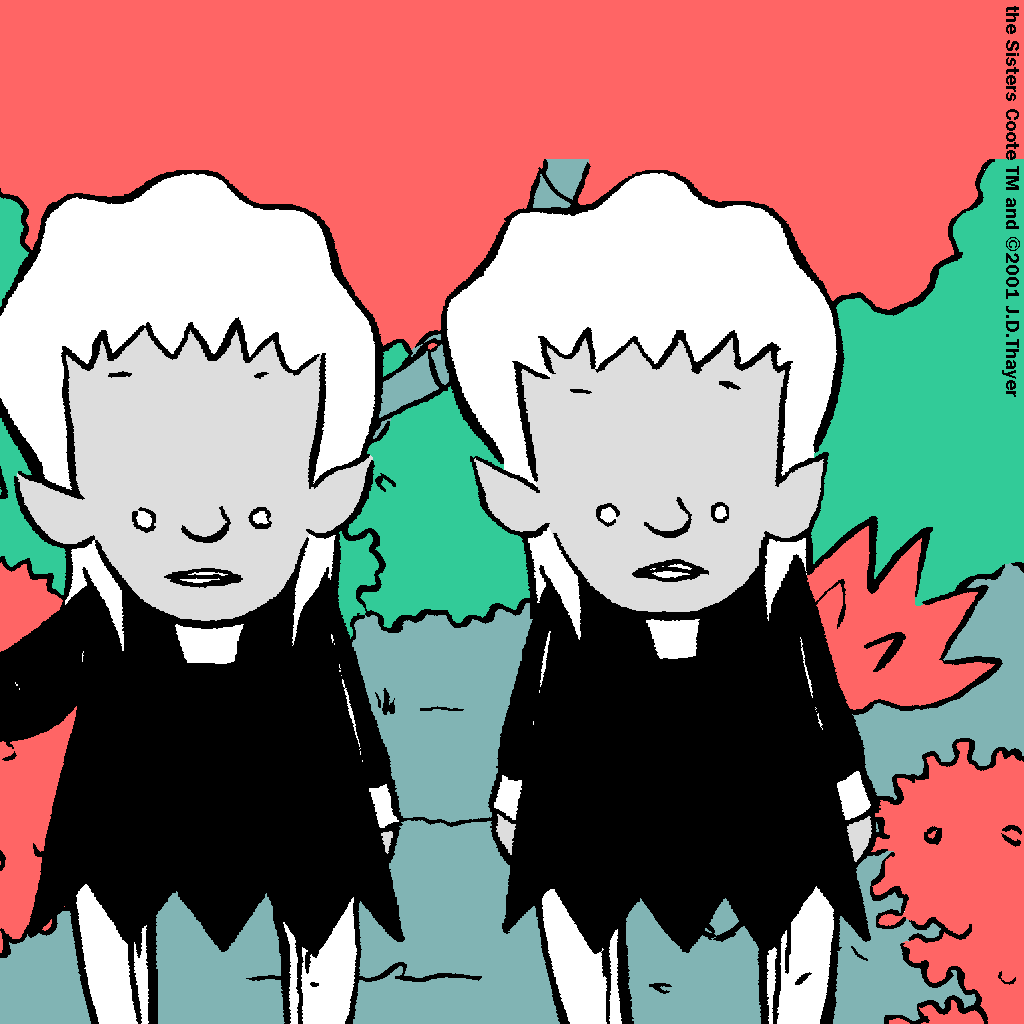
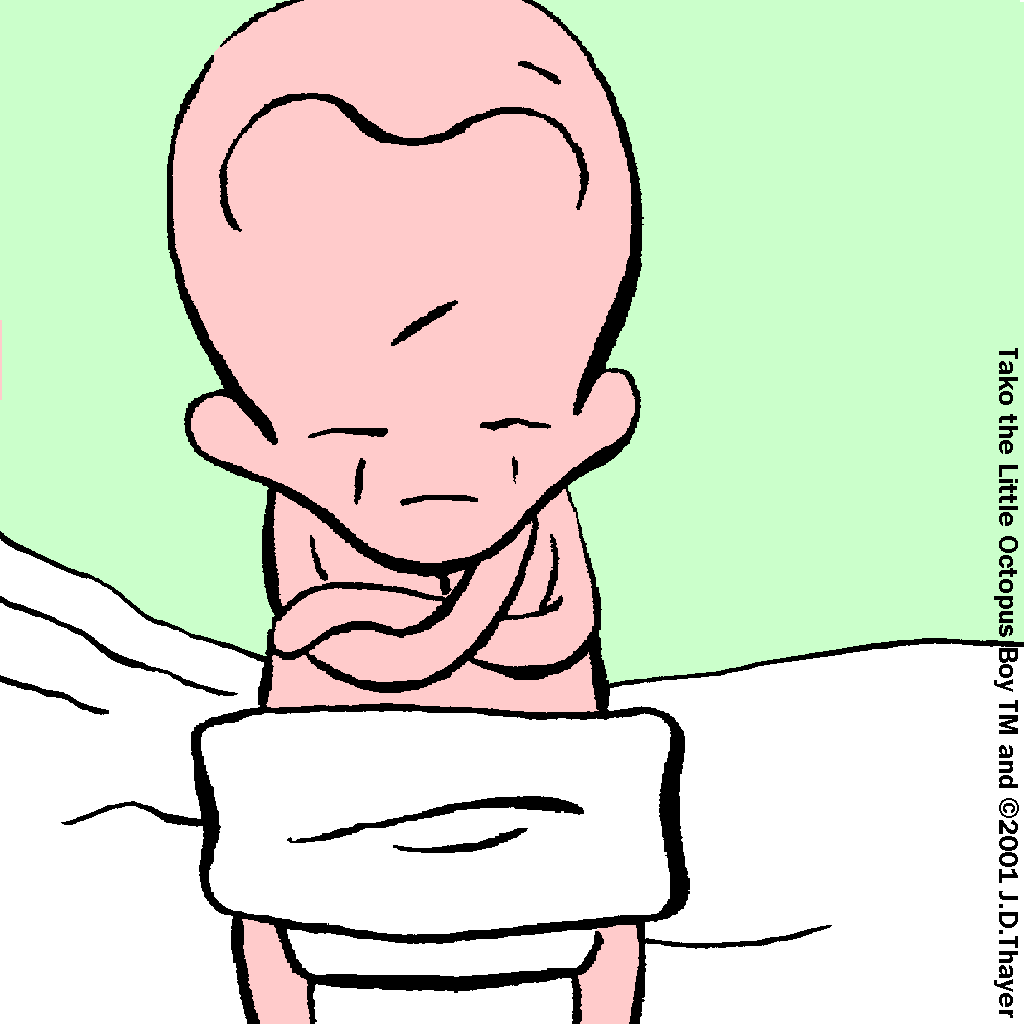
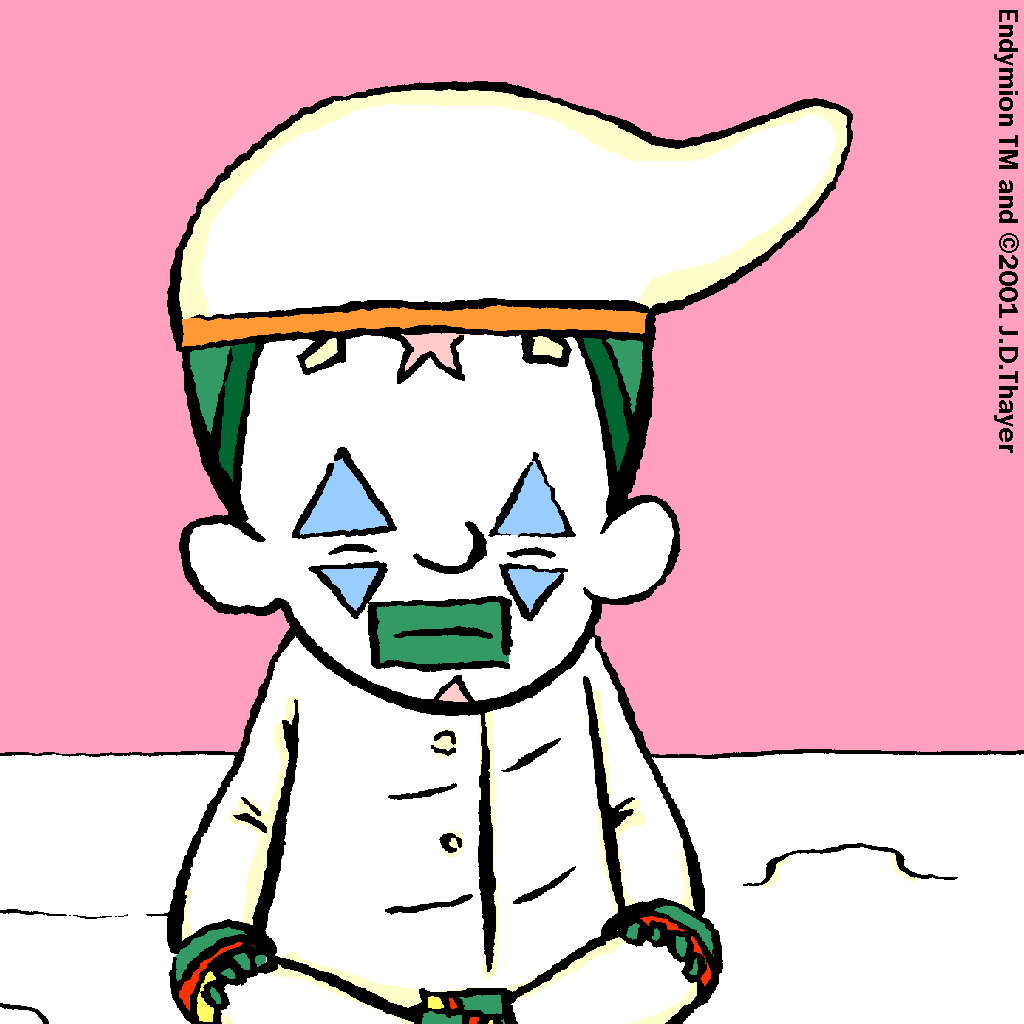
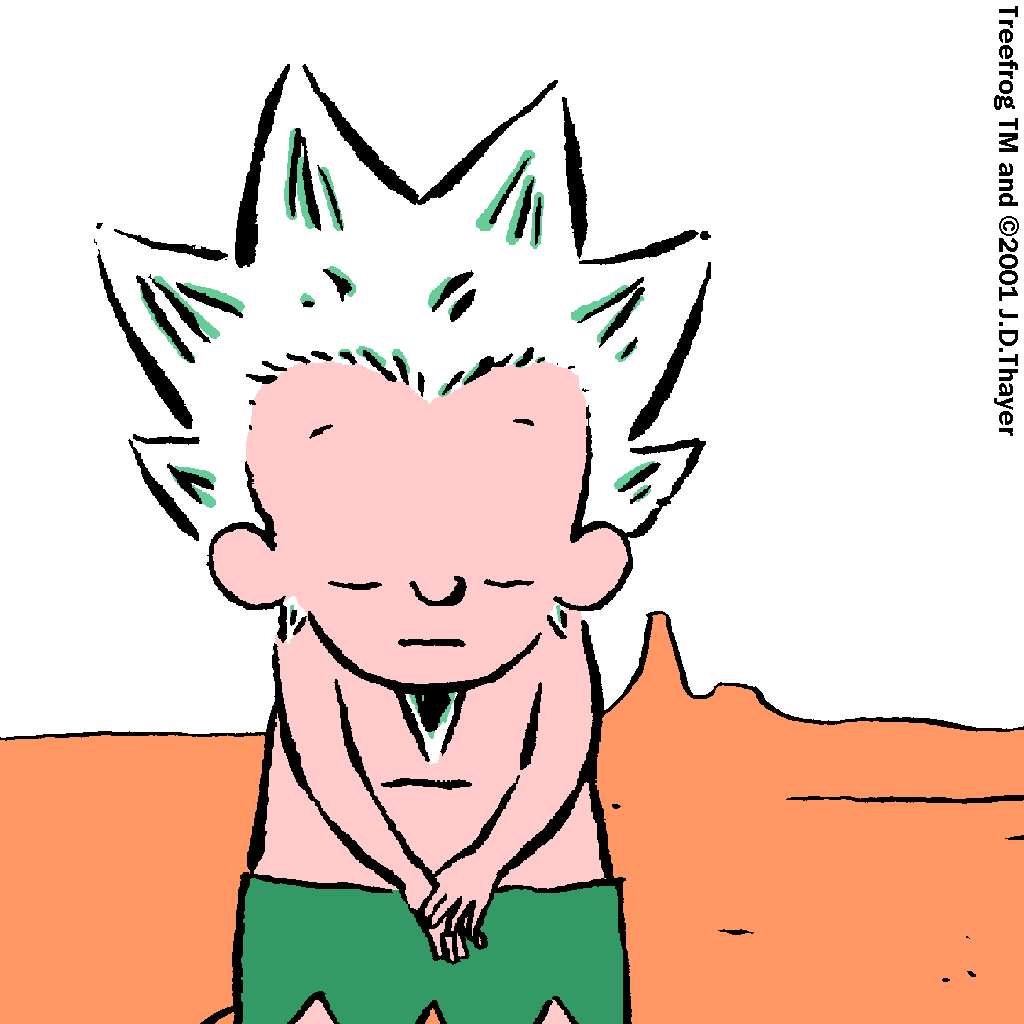

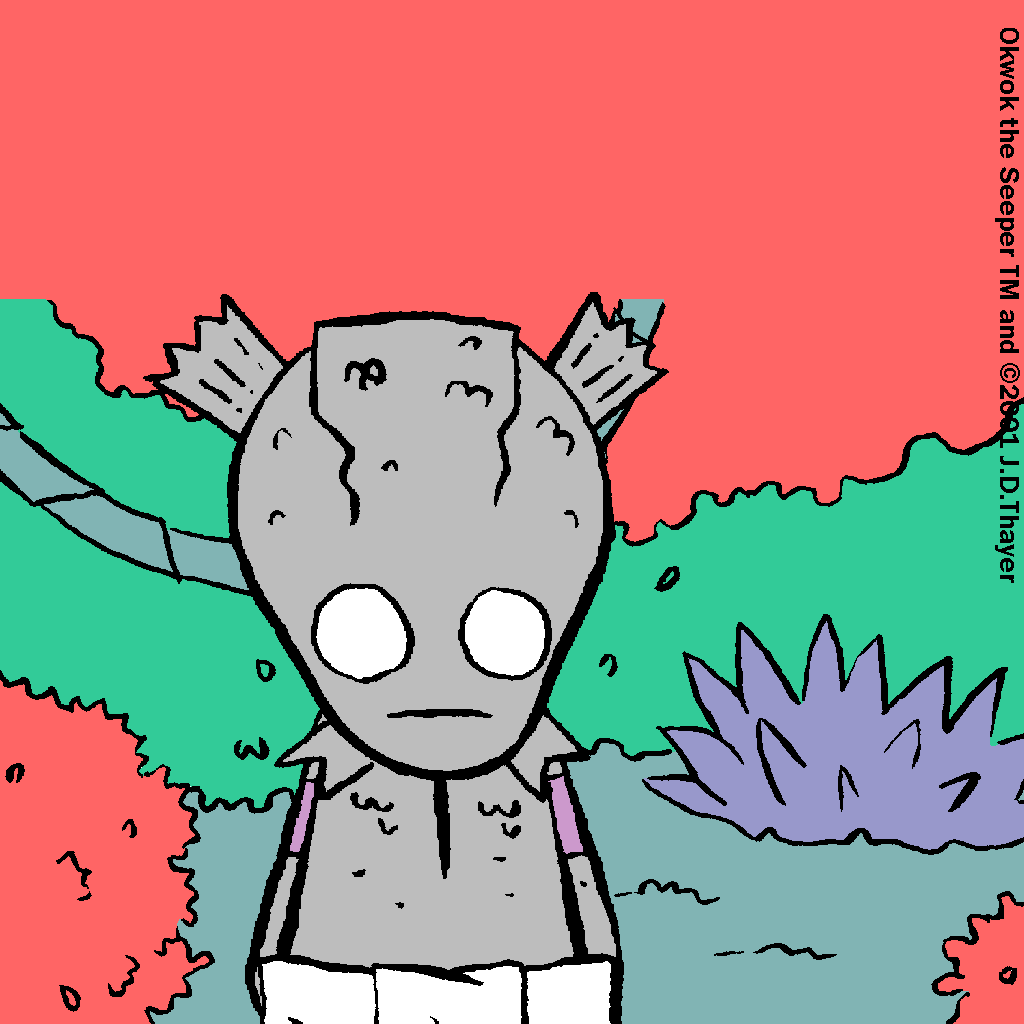
![]()